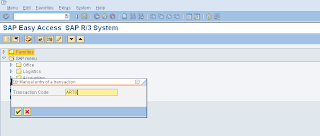SAP Project Implementation is one of the components of Project
Management and required a great degree of project related Knowledge such
as Project Management, Change Management, Risk Analysis and Review
Programs.
Accelerated SAP (ASAP) is not only a SAP implementation solution but it also supports a comprehensive project plan. Like Project Management, ASAP Methodology also integrates several components and comprises of MS Project templates providing complete work breakdown structures and resource assignments.
Project Preparation Phase – As per Accelerated SAP (ASAP) methodology it is the First Phase of SAP Implementation. During this phase, following components are discussed and documented:
Business Blueprint Phase - In this phase, a detailed study of business processes and business requirements are undertaken by the Project Team members. This is the phase where Project Team Members interact with respective Core Team Members or Process Owners. The entire requirements gathered during this phase are documented as Business Blueprint. During this phase, following components are discussed and documented:
Realization Phase - In this phase, all the business and process requirements are implemented as documented in Business Blueprint. SAP R/3 system is configured step by step in two work packages, Baseline and Final configuration. How these configurations will be done and how it will be tested.
Final Preparation Phase - During this phase, following activities are discussed, completed and documented, successful completion of these activities leads to transition of all configurations settings to live R/3 System
Go Live and Support Phase – This is phase where all configurations/customizations are transported to live production operation and business starts all its activities in the SAP R/3.
During this phase, all the problems/issues related to hardware, network, operating system, database, training, and application system are addressed by the project team members and they help the end users in achieving their day to day task/assignments. This phase is further divided as:
Continuous Improvement Phase – Towards continuous improvement and to overcome the organizational, business & technology changes the followings are covered under this phase:
ASAP is SAP’s solution to effective project implementation and management. It is divided into 5 major phases namely:
Project Preparation
Business Blueprint
Realization
Final Preparation
Go Live and Support
Accelerated SAP (ASAP) is not only a SAP implementation solution but it also supports a comprehensive project plan. Like Project Management, ASAP Methodology also integrates several components and comprises of MS Project templates providing complete work breakdown structures and resource assignments.
SAP Implementation Phases
Project Preparation Phase – As per Accelerated SAP (ASAP) methodology it is the First Phase of SAP Implementation. During this phase, following components are discussed and documented:
- Initial Project Planning
- Project Procedures
- Project Team Members & their Training
- Project Kickoff
- Technical Requirements
- Quality Check
Business Blueprint Phase - In this phase, a detailed study of business processes and business requirements are undertaken by the Project Team members. This is the phase where Project Team Members interact with respective Core Team Members or Process Owners. The entire requirements gathered during this phase are documented as Business Blueprint. During this phase, following components are discussed and documented:
- Project Management
- Organizational Change Management
- Training
- Develop System Environment
- Organizational Structure Definition
- Business Process Analysis
- Business Process Definition
- Quality Check
Realization Phase - In this phase, all the business and process requirements are implemented as documented in Business Blueprint. SAP R/3 system is configured step by step in two work packages, Baseline and Final configuration. How these configurations will be done and how it will be tested.
- Baseline Configuration and Confirmation
- System Management
- Final Configuration and Confirmation
- Development of external Programs & Interfaces
- Unit Testing & Documentation
- Final Integration Test
- Business Scenarios & Process Documentation
- End User Training & Documentation
- Quality Check
Final Preparation Phase - During this phase, following activities are discussed, completed and documented, successful completion of these activities leads to transition of all configurations settings to live R/3 System
- System Management
- Stress & Volume Tests
- Cutover Strategies & Plans
- End User Training
- Quality Check
Go Live and Support Phase – This is phase where all configurations/customizations are transported to live production operation and business starts all its activities in the SAP R/3.
During this phase, all the problems/issues related to hardware, network, operating system, database, training, and application system are addressed by the project team members and they help the end users in achieving their day to day task/assignments. This phase is further divided as:
- Application Production Support and Maintenance
- Project Implementation End
Continuous Improvement Phase – Towards continuous improvement and to overcome the organizational, business & technology changes the followings are covered under this phase:
- Post go-Live Support
- Improve System performance
ASAP is SAP’s solution to effective project implementation and management. It is divided into 5 major phases namely:
- Project Preparation
- Business Blueprint
- Realization
- Final Preparation
- Go Live and Support
Project Preparation
- Initial project Planning, scoping and goal setting
- Implementation strategy
- Team formation
- Project Kickoff
- Training
Business Blueprint
- Refining goals and objectives
- Requirement gathering
- As-Is & To-Be documentation
- Gaps Analysis
- Documentation
Realization
- Business Process Requirement implementation based on defined blueprint
- Baseline configuration and confirmation
- Integration configuration
- System management
- Final configuration and confirmation
- Development of program interfaces
Final Preparation
- Unit testing
- Integration Testing
- User training
- System management
- Cutover
Go Live and Support
- Migration to production environment
- Support
- Monitoring
- Performance optimization